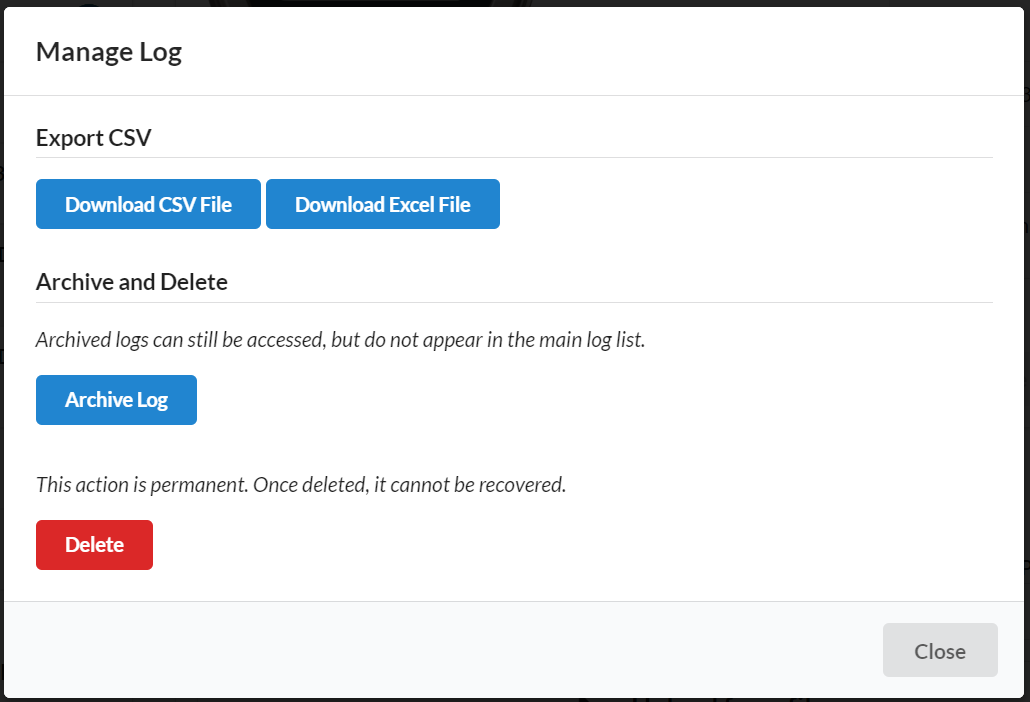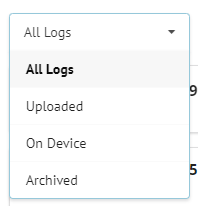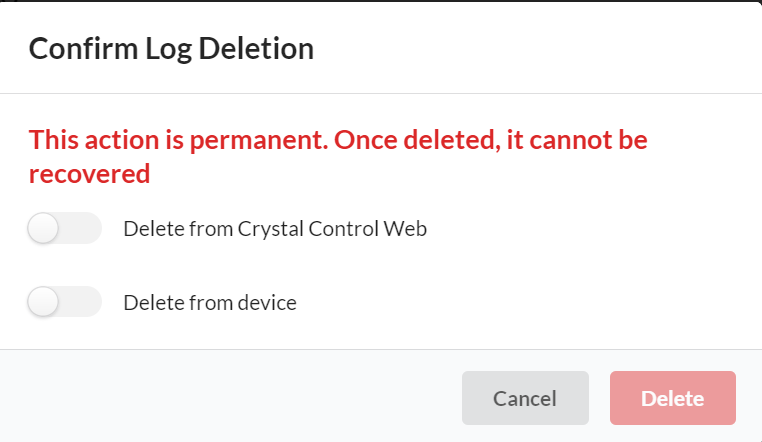Log Management
Uploading
-
To upload a recorded log, first Connect the Device to a computer. Ensure Device Agent is running with one of the organization's users logged in.
-
Once CrystalControlWeb sees the device, the gauge configuration and logs will be updated.
-
Logs on the device will show up in the log list with a green
Uploadbutton. Click this button to upload the log. -
Once uploading finishes, the manage and graph buttons will appear.
Naming
- Naming a log can help distinguish different runs and make important logs easily
identifiable. A log must be uploaded to be renamed. To name a log, click the edit icon
to the right of the log timestamp in the log list.
Managing an Existing Log
- To manage an existing log, click the
button on the log in the log list. You will see the following window:
Management Window
Download CSV
- Download the log as a CSV file. This allows importing into Microsoft Excel, or other applications.
Download Excel
- Exports the CSV as an Excel file for easy review
Archive
- Archiving a log keeps it stored on CrystalControlWeb, but hides it from view. If the log is needed in the future, you can access it by opening the displayed logs options on the top left side of the log list and selecting
Archived.
Delete
Deletion is permanent. Once you delete a log, it cannot be recovered.
The option to delete the log from the gauge will only be available while the gauge is connected.