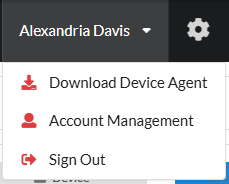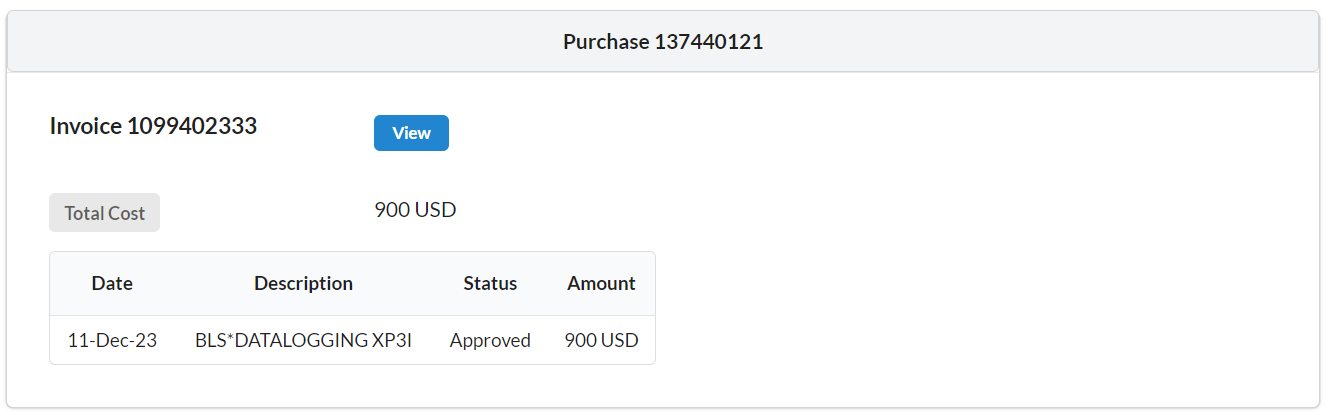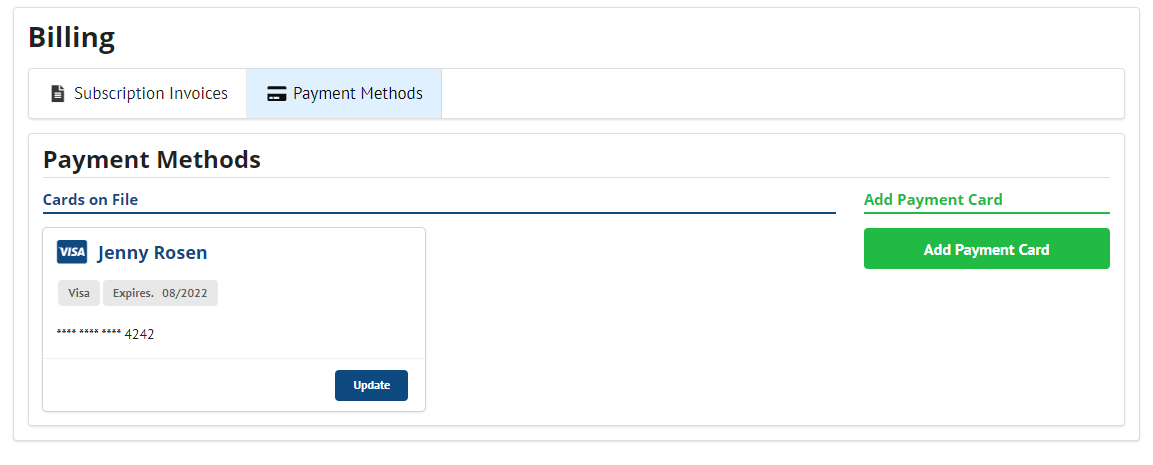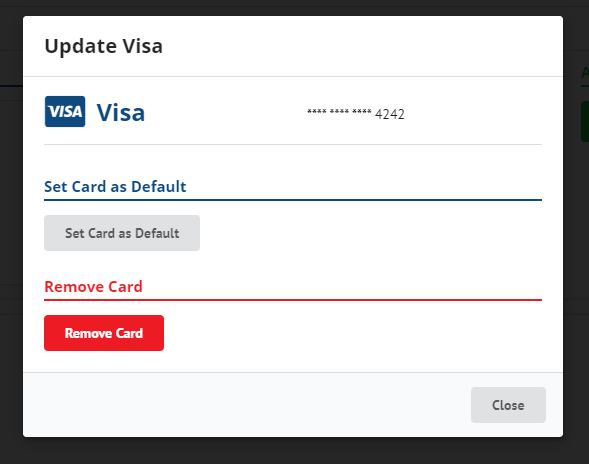Billing
Accessing the Billing Panel
- To access the Account Management, click
Account Managementin the top menu dropdown.
-
(Note : you may be required to re-authenticate to access this page)
-
Click the
Billingtab item above your profile page. If you do not see this navigation bar, you are not an administrator in your organization. Learn more about Admin Users

Active Subscriptions
There are no available subscriptions at this time. You will still see invoices for
-
To view your current subscriptions, navigate to the billing tab, and select the
Subscription Invoicesbutton in the billing panel. -
To cancel a subscription, select the
Cancelbutton at the bottom of the invoice under the actions header.
Purchase History
-
To view your previous payments, navigate to the billing tab and select
Purchase History. -
All entries include a link to an invoice with more information about the purchase. You will need to know the billing email that was set at the time of purchase to view the invoice.
Payment Cards
- To view current subscription invoices, navigate to the billing tab, and select the
Payment Cardsbutton in the billing panel.
-
To add a new card, use the
Add New Cardbutton on the right side of the payment cards panel. -
To manage a payment card, click on the manage button on any card. This allows to remove card, or set it as the default payment card.