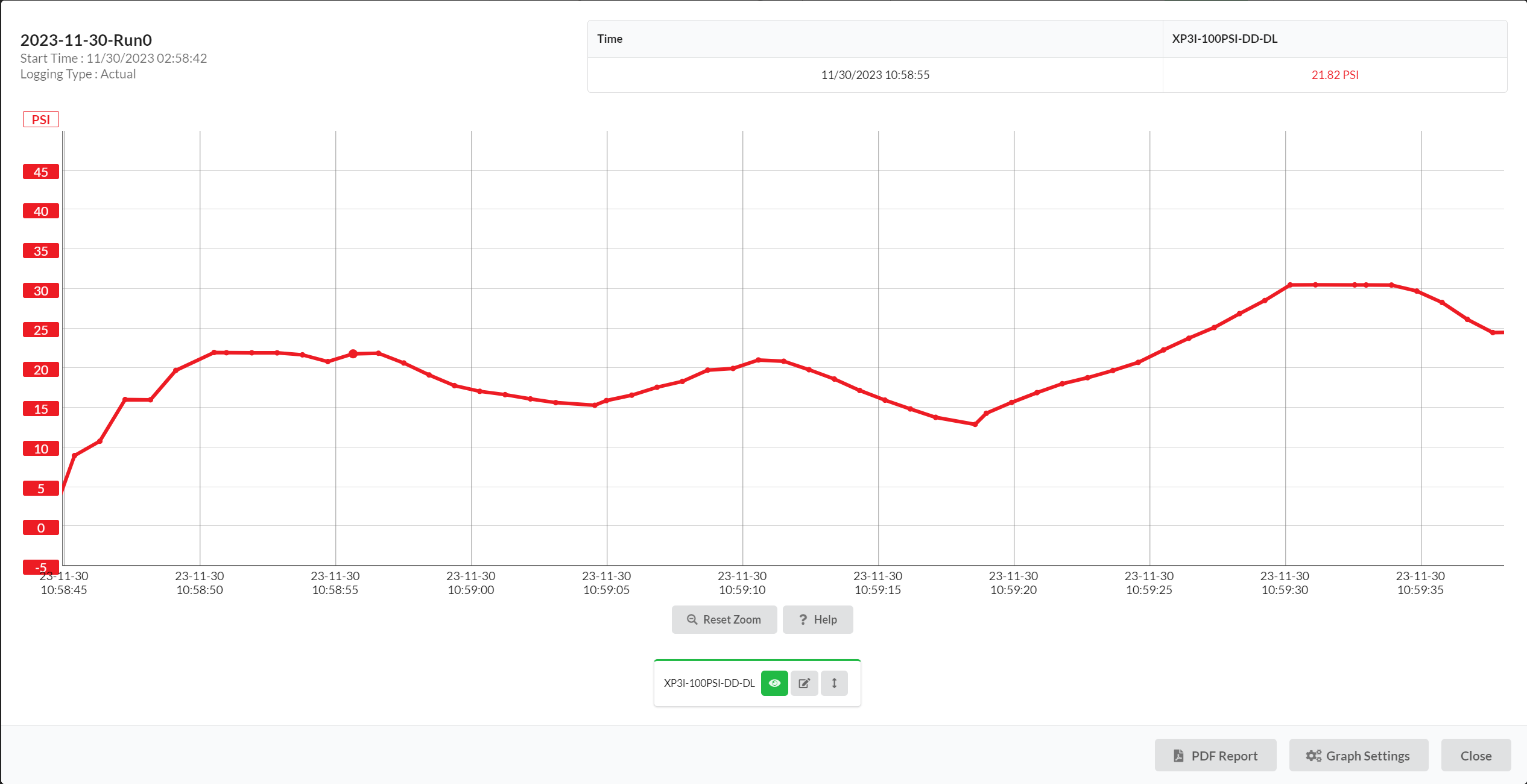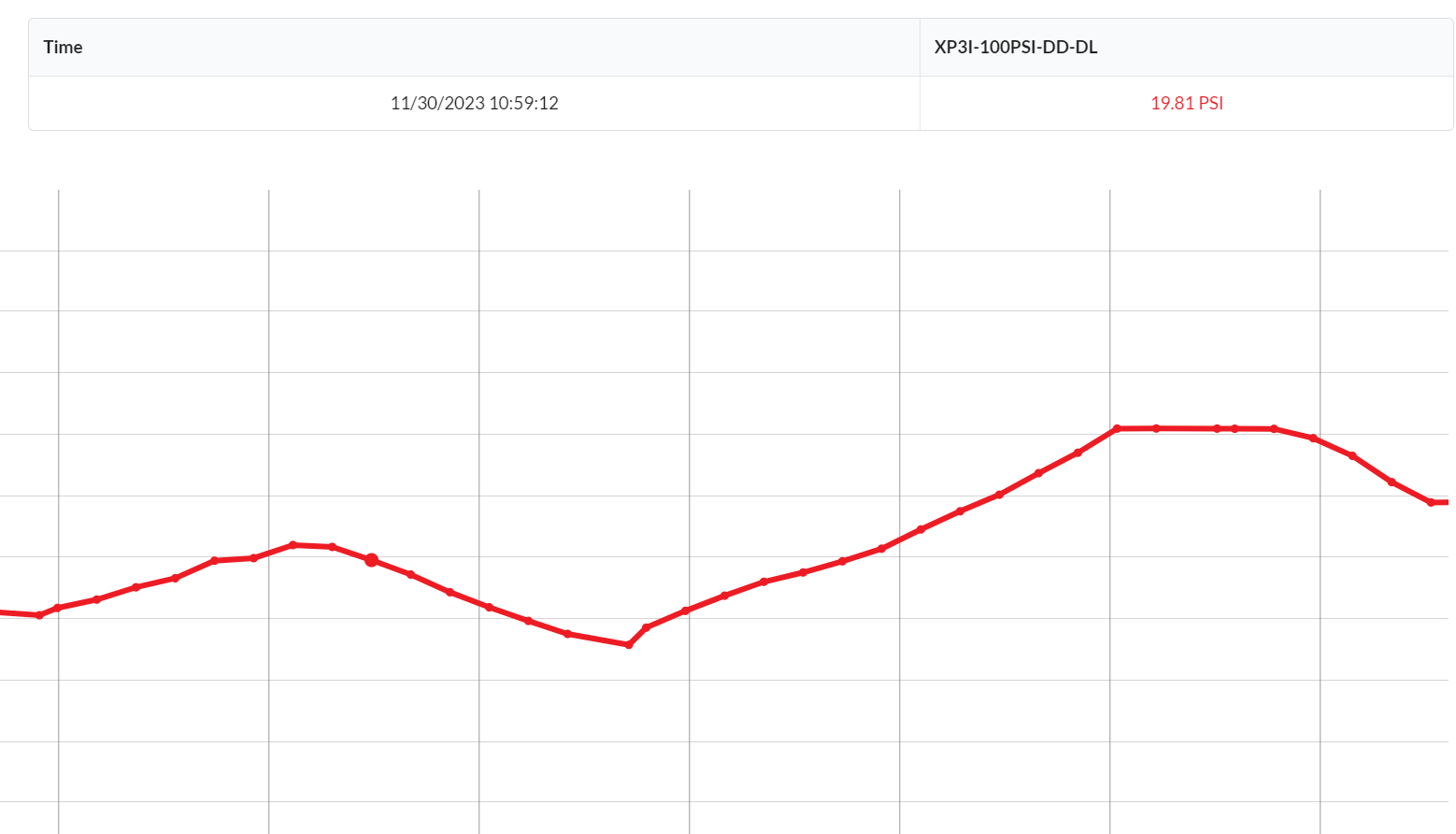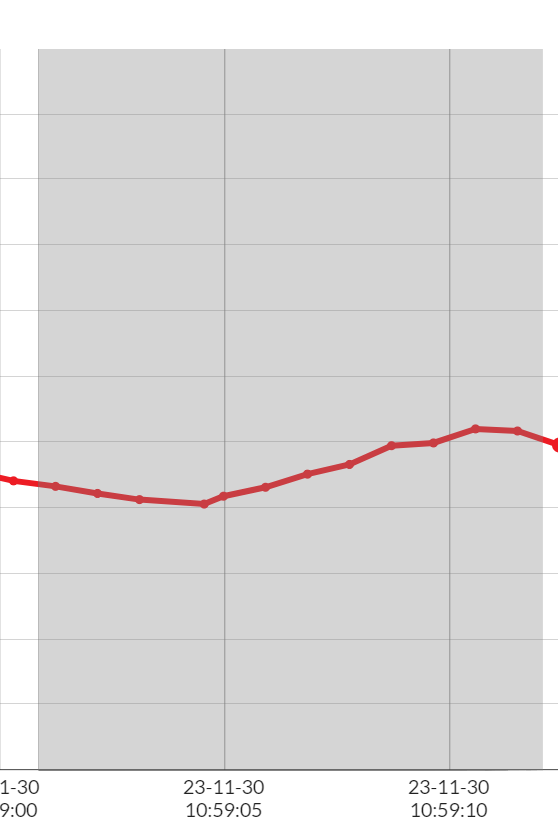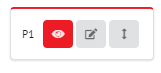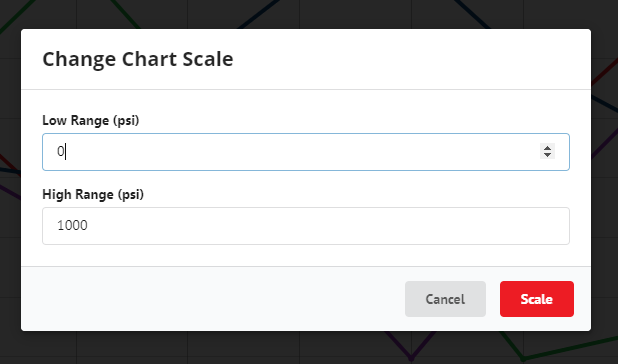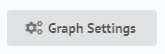Log Graphing
Graphing a Log
- Logs can contain up to four data sources. Each data source is displayed on its own x-axis that is color coded to match the graph line.
Data Legend
- To get the value of a specific reading, hover over the graph to select a certain point in time. The legend above the graph will display the readings for each data source as well as the time.
Zooming
-
To zoom in on a specific portion of the graph, click and drag across the graph horizontally or vertically to get a closer view of the data. Note : this may change the range of the axes.
-
Double click anywhere on the graph to reset to the full view. Additionally, the reset zoom button
can be used.
Data Sources
- Each of the available data sources have a control at the bottom of the graph. The color on the control matches the color of the line on the graph.
-
The toggle visibility button
shows or hides that data source from the graph. Note : if a PDF report is generated while a data source is hidden, it will not show on the graph in the report.
-
The rename sensor button
allows renaming of the sensor input. This name will be visible on future viewings of the log.
-
The change chart scale button
manually changes the range of the y-axis for that data source. This does not affect the range of y-axes for other data sources.
Graph Settings
To change the graph settings, click Graph Settings in the bottom right corner
of the graph modal.
-
Updating unit settings will save this to your locale settings. See Locale Settings for more.
-
Changing the color settings allows the use of a colorblind-friendly color pallet.