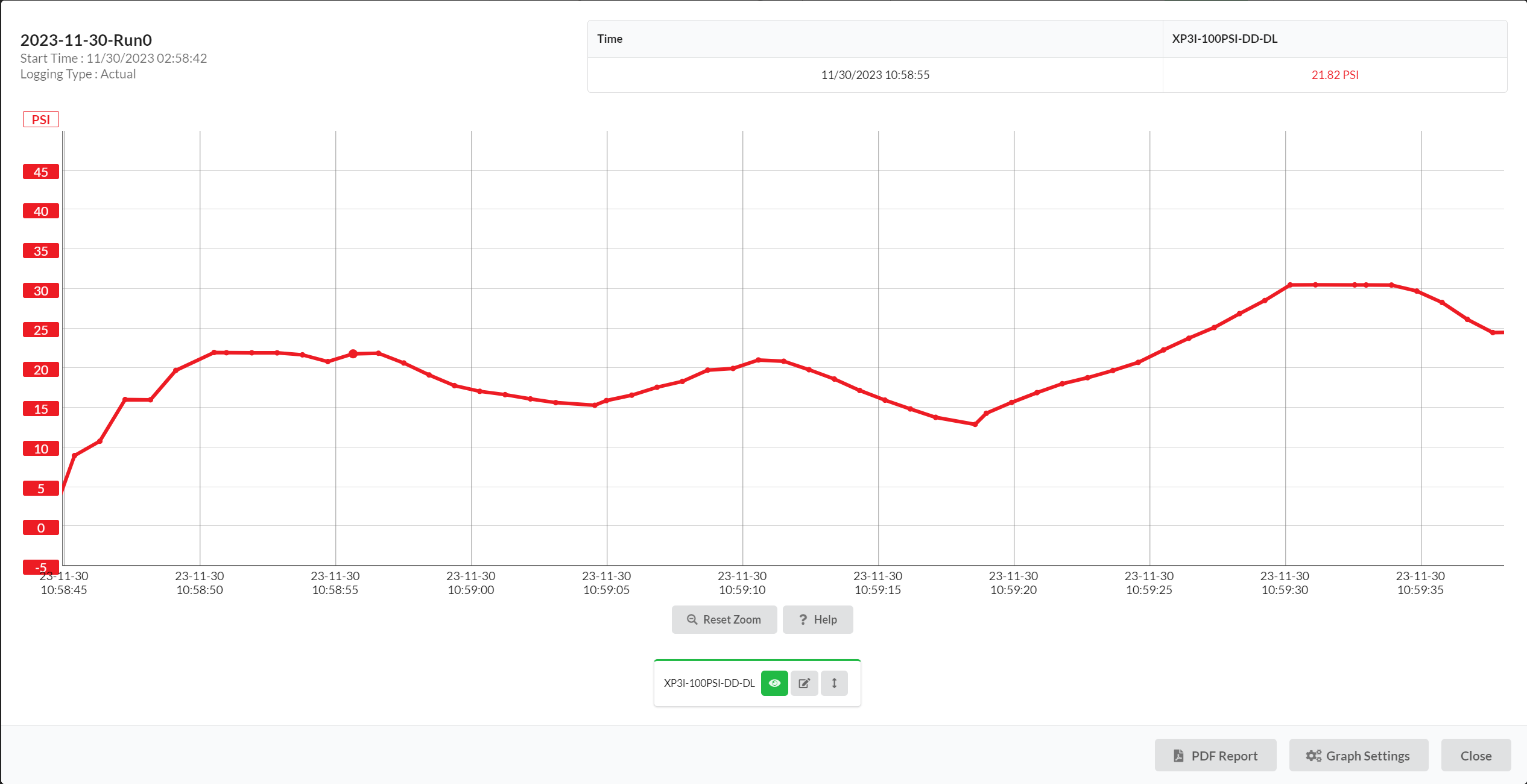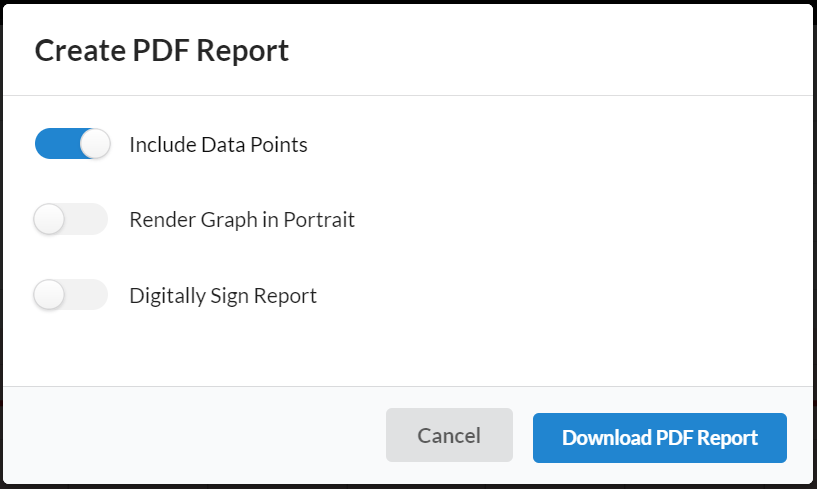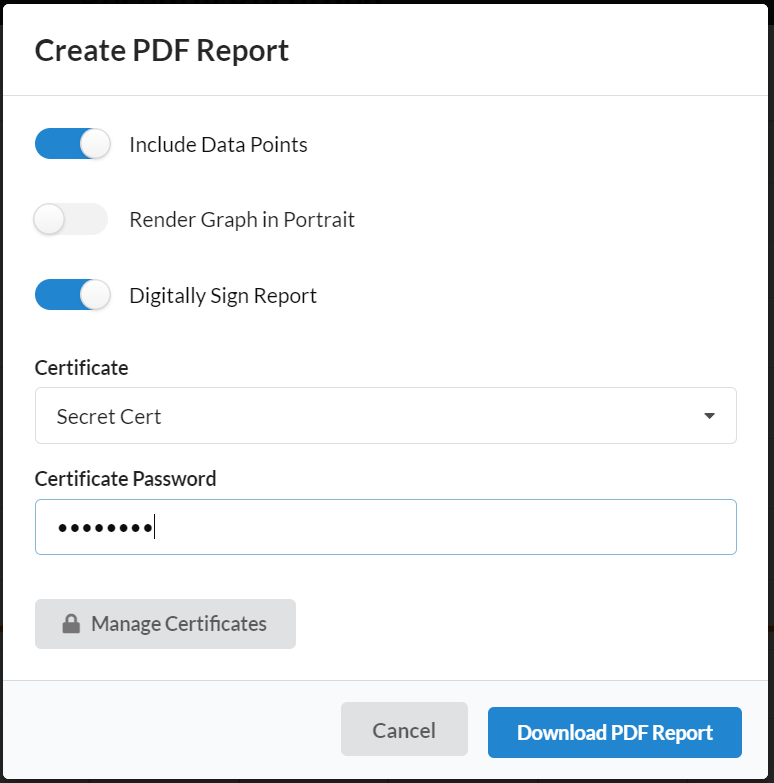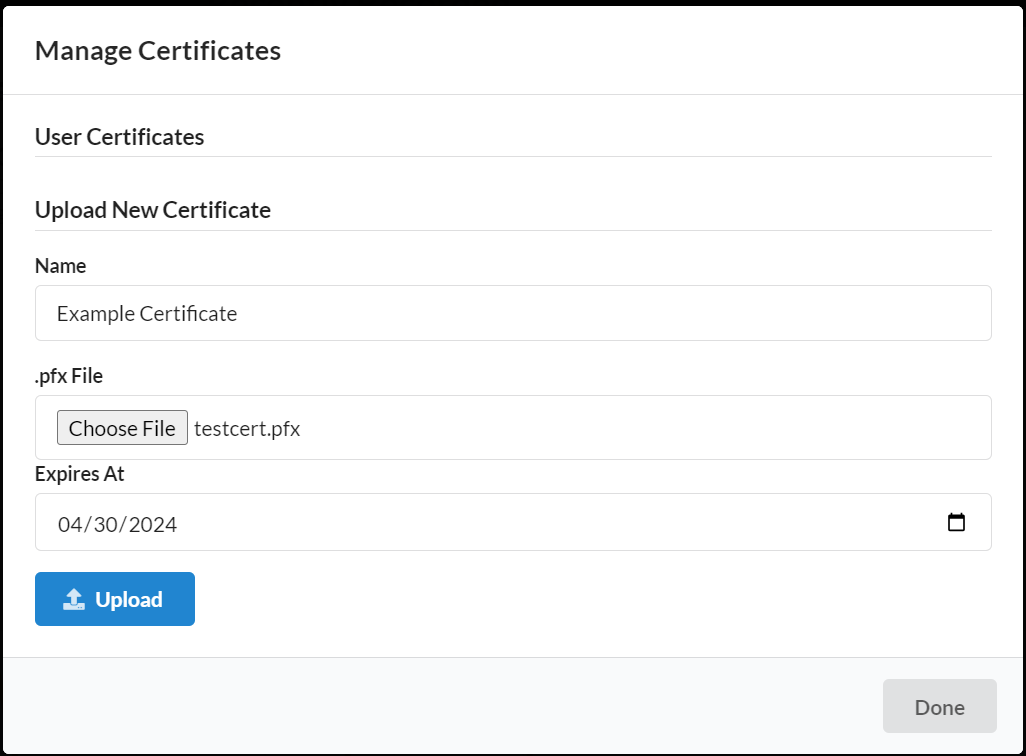Exporting Log Reports
Creating a PDF Log Report
To export a log to a PDF report, the log must be uploaded to CrystalControlWeb.
- To begin, locate the desired log on the device info page. Click
Graphto open the graph modal.
- With the graph modal open, click
PDF Reportin the bottom right corner of the modal.
- The Create PDF Report modal will show several options to customize your reports
Include Data Points- Including data points will include a table of the full data set of readingsDigitally Sign Report- Digitally signing a report will sign the PDF file with an uploaded certificate
Manage Certificates
In order to create a signed PDF, you must have certificates uploaded to your account.
Unlike other resources, signing certificates are bound to your account rather than your organization. Once uploaded, they cannot be retrieved.
- To manage your uploaded certificates, open the Create PDF Log Report dialog and
toggle the
Digitally Sign Reportswitch and clickManage Certificates.
- The Manage Certificates Modal allows you to upload new certificates and remove old ones.
- User Certificates - View your existing certificates and delete them from your organization.
- Upload new Certificate - Upload an existing PFX file to your organization. Passwords are required at the time of signing.